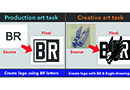March 11, 2015
One of the most important factors when it comes to designing for T-shirts is knowing exactly what the customer wants up front. Before you can even pick up a pencil or grab that pen and tablet, you already should have a good idea of what you want to design, as well as what the customer expects.
Without this, you are designing blindly, which can (and usually does) result in multiple edits and changes that drastically can add time to the designing process.
To speed up the design process, it is best to have a checklist with a set of questions covering the parameters of the design that you discuss with every client. Too many artists are given too little information, which results in time lost with back-and-forth edits, changes and sometimes complete redraws that easily can turn a 30-minute job into a three-hour one.
This all can be avoided by using a standard checklist. It should not be long, yet should have enough questions to cover the overall basic design specifications. You do not want to scare the client away with too many questions, but you need to get enough information to effectively create a design with which the client will be happy. Spending a few more minutes with the customer discussing design specifications at the beginning of the process ultimately will save you a lot of time and headaches by minimizing potential changes and edits after sending the art for client proofing. This is one area of the design process many shops and artists overlook. Yet, without this information you can’t accurately design, which will add to the length and cost of the job. Take some time to come up with your own questionnaire and implement it into your future design process.
AUTOMATED ADD-ONS
The use of automation is another aspect that can speed up the design process. There are many add-ons for the various graphics applications, whether used for general design or industry-specific purposes. CorelDRAW uses Visual Basics Application (VBA), which is essentially a micro application or automation inside DRAW; it’s similar to actions used in Adobe Photoshop, yet a lot more specific and powerful.
You can find VBA macros on many Internet websites for purchase or for free, covering titles such as T-shirt comps, registration marks and color separations. Macros also cover design aspects such as beveling, special fills and effects, and more. The VBA automation features are endless and, when used, can shave a considerable amount of time off of the design process.
There even are 100% industry-specific software titles that were designed and integrated for use inside CorelDRAW. These highly integrated software titles, such as Corel DecoStudio and Smart Designer, offer complete design templates, functions, digitizing and more. These were not only designed for specific industry functions, but also were intended to speed up the design process while retaining accuracy and quality.
The use of custom templates is another way to speed up the process by eliminating some of the simplest tasks every designer must accomplish with every job. Creating templates for use on future designs can save time on repeat tasks, such as setting up page and film size parameters, guides and layers, as well as simple layouts. This allows the designer to spend the maximum amount of time designing, then repeating the same tasks with each new design. Corel Graphics Suite users are presented with a wide assortment of stock templates categorized by industry, yet they also easily can turn any current design into a custom template by simply choosing the “Save As…” option and choosing “Template” in the save dialog.
Having to move the mouse and pointer across the workspace to open a dialog for accessing commands can be cumbersome. By learning and using shortcut keys, you can shave a tiny amount of time off of each design. While the time saved may be minimal, it adds up during the course of a week or month — and, as we all know, time is money.
Most design applications enable you to see a master list of the default shortcut keys. Printing this list and keeping it nearby can be helpful until you have learned them all. Some applications even give you the option of creating your own shortcut keys. This can be even more helpful when you rarely use the defaults.
MODIFICATION IS KEY
While modifying shortcuts to suit your specific design needs is something every designer should implement, modifying the design workspace falls in the same category and is one of the most underused aspects of design software. Many users simply open the software and start designing.
Modifying the workspace to fit your particular design needs also will make designing faster by allowing direct access to those tools you use on a daily and design-to-design basis. Just like with “hot keys” or shortcuts, the time saved is minimal, yet considerably accrues over time.
CorelDRAW allows for complete and total workspace customization, and, with the latest release of the Corel Graphics Suite X7, users are presented with a new interface with simplified customization abilities. This makes for fast and easy customizations, which will help give those suite users — both new and experienced — a quicker way to access the tools they need.
Another aspect that can speed up the design process is creating and using custom color palettes. Not only can this speed up the design process, but it also can and will keep your designs consistent for easier and faster color separations. Creating custom color palettes is fairly simple and — depending on the number of colors you choose to include in your palette — will only take a few minutes to create. A bonus is that your palette can reflect your stock inks, which ultimately will save time on print production by requiring less, if any, custom ink mixing.
Most of these add-ons and customizations will need to be created at some point, but they all do not have to be done simultaneously. Implementing a new procedure here and there may be the best option for those who do not have time or know what they need.
Customizing as you work can be the best option, as you may not think about certain tools or functions until you actually use them. This method will not seem to take as long as if you were to just open the program and immediately start customizations.
Richard Reilly is a freelance graphic designer specializing in T-shirt designs, color separations and film output. He is an industry veteran, owning an automated screen printing and embroidery shop in Jacksonville, Fla. A self-taught CorelDRAW user, he was named CorelDRAW Master by Corel Corp. in 2012, along with seven other artists worldwide. For more information or to comment on this article, e-mail Richard at richard@fluiddsn.com or visit fluiddsn.com.
April 27, 2023 | Graphics + Design
When it comes to creating a design layout for a hat, hoodie or T-shirt, there are some basic concepts it’s important to keep in mind to create a design that’s pleasing to the eye, catches your attention and draws you in. One of these concepts is focal point.
FULL STORY
May 18, 2022 | Graphics + Design
According to Erik Cartmill, president of Cornerstone Impressions, Fort Worth, Texas, his business operates on the following philosophy: “Where there’s a Bill, there’s a way.”
FULL STORY
March 3, 2022 | Graphics + Design
“But I’m not an artist!” the screen printer said on the phone for the second time. He had agreed to do some work for his best customer, with a last-minute request for artwork help.
FULL STORY