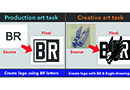April 3, 2013
The decorated apparel business is competitive, and those shop owners with an eye for creativity can win accounts over their competition just by adding a little excitement to a basic design. One super-easy trick to add some interest to any design you’re working on is to do a clipping mask using Adobe Photoshop. A clipping mask allows you to take one element — such as a photograph or stock design — and paste it into another — such as text — so that you only see the image inside the text.
I advocate the use of clipping masks because they are non-destructive and can be changed at any time. You can create the same effect by making a selection of your text, inverting the text, and erasing away the excess part of your image. However, if you have to change your type then you are stuck. You can’t simply change your text and have the image flow with it like you can with a clipping mask.
Start with a photo or a stock art image you own. For this article, I’m using one of our Great Dane Graphics stock art images. We’re going to design this layout with the image placed inside of text.
See the attached slide show for step-by-step instructions, along with helpful photos, to create a design like the bear image above, or this shark image below.

You can do all sorts of things with clipping masks, and you don’t have to use strictly text and photos or stock images. Create your own shapes to paste your images into, or instead of photos, use textures and patterns to paste inside your shapes. Scan in fabrics or other textured items to create your own one-of-a-kind looks. Use the tools in Photoshop to create patterns with stripes, polka dots, miscellaneous shapes, you name it. Using clipping masks provides a quick, easy way to help you create layouts that are unique and interesting.
Dane Clement is well known for his expertise in computer graphics and color separations. He is the president of Great Dane Graphics and is vice president of Creative for GroupeSTAHL. For more information or to comment on this article, email Dane at dane@greatdanegraphics.com. Hear Dane speak on graphics design topics at the 2013 Imprinted Sportswear Shows. Seminars and workshops are available for discounted rates if you pre-register: issshows.com.
April 27, 2023 | Graphics + Design
When it comes to creating a design layout for a hat, hoodie or T-shirt, there are some basic concepts it’s important to keep in mind to create a design that’s pleasing to the eye, catches your attention and draws you in. One of these concepts is focal point.
FULL STORY
May 18, 2022 | Graphics + Design
According to Erik Cartmill, president of Cornerstone Impressions, Fort Worth, Texas, his business operates on the following philosophy: “Where there’s a Bill, there’s a way.”
FULL STORY
March 3, 2022 | Graphics + Design
“But I’m not an artist!” the screen printer said on the phone for the second time. He had agreed to do some work for his best customer, with a last-minute request for artwork help.
FULL STORY