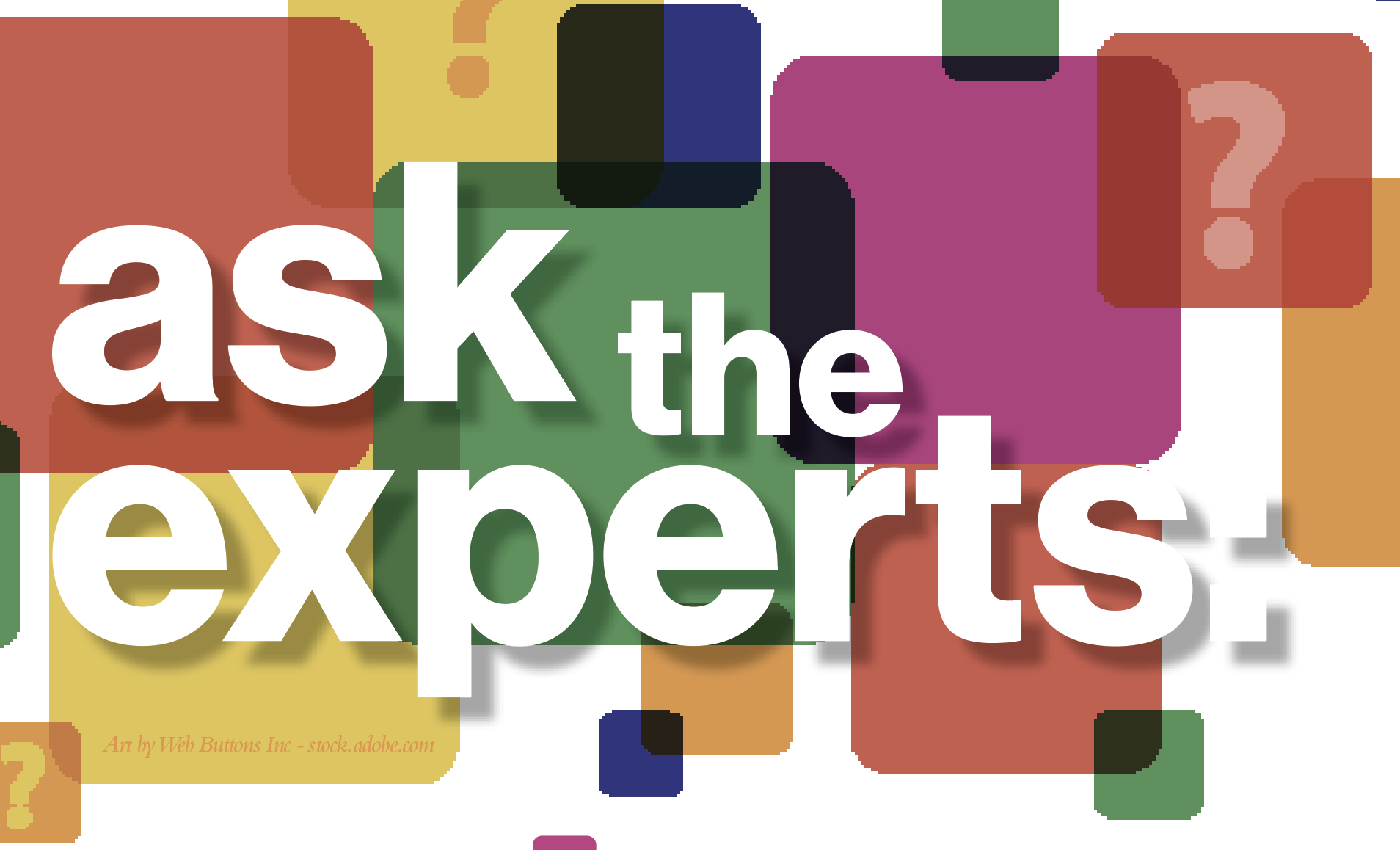March 5, 2015
When it comes to allover printing on garments, dye sublimation has been a growing trend. Whether you’re at the grocery store, mall, post office or your favorite deli, you’re bound to see shirts covered entirely with oversized images, or in unusual placements like extending over the neck, shoulders and sleeves, and radiating down into the chest and stomach areas.
With these unusual placements and image sizes, it’s important to ensure your artwork is set up properly with regard to size and position.
Your designs should be properly placed in templates specifically designed for the garment with which you will be working. Dimensions can vary from brand to brand, even with the same type of shirt. If you’ve printed an image on one garment and later change brands, the image may not be in the proper place on the new shirts, and crucial information may be omitted during printing.
If you are sub-contracting your print job, perhaps you can get a template from your printer to use when laying out your design. If not, create your own template using the following tips.
CREATING A TEMPLATE
Start by taking a picture of the smallest garment. Lay it flat and be sure to take the picture directly above and parallel to the garment to prevent any image distortion.
Next, take numerous measurements of all the shirt sizes, including:
• Chest width
• Bottom hem width
• Length from top of neck to bottom of shirt hem
• Shoulder area
• Sleeve length and width.
The measurements will vary depending on your shirt style, but taking them all first will save you from remeasuring later if you miss something. Remember to measure the same areas for each garment size. Even if you won’t be printing a certain size, measure a sample. That way, when you create your template you can make it as complete as possible for all the different sizes.
Once the measurements are done, open your photo in a vector program, such as Adobe Illustrator or CorelDRAW, and adjust the overall width and height until the shirt in the photo matches the overall dimensions you measured for that particular shirt size. When the photo is at the proper size, make sure your page size is larger to have sufficient room for the largest shirt size. All of the shirt outlines will be aligned from the top center edge of the neckline, so your page size should be set at the width and height of your largest shirt size, plus a few inches for bleed area. I generally include about 2 inches all around for bleed.
Once the photo and page are correctly sized, position the photo, with the top center neck area at the top center of your page, as well as your bleed area.
When the photo is in position, draw the outline of the shirt based on the additional dimensions. Use your ruler guides to determine starting and end points, if needed. Keep in mind there probably will be some distortion between the photo and the measurements, so use the latter as the standard but adjust accordingly, if needed.
Once you complete your outline for the smallest shirt, you then can use the additional dimensions for the larger shirt sizes and expand outward and downward, keeping the top center edge in the same position for all.
When you have created outlines for all the shirt sizes, your template is done.
SIZING AND POSITIONING ARTWORK
When you are positioning the artwork on your template, anything crucial that you do not want to be cut off should be positioned within the outline of the smallest shirt size. Make sure to leave some margin between the image and the outline to give yourself wiggle room. Not all shirts are created at exactly the same size. So if you go to the exact edge of the outline, you will take the chance of having part of the critical art area cut off.
As far as the background elements or anything that can bleed, make sure this information extends past the largest shirt outline by at least 2 inches. Give yourself enough bleed so you have enough room to allow for any difference in the shirt dimensions. If the bleed doesn’t extend far enough, then it will be harder for you to position your shirts within the design area to prevent white areas from showing on your shirt.
When you are ready to print, all you have to do for the shirts (regardless of size) is align the center top of the neckline with the center top of the image. The bleed should extend slightly past the shirt. You may need to perform some test prints to ensure all sizing and positioning is correct. However, when done correctly for one design, you can then save this template and use it anytime you need to create a new design for the same shirt.
This in not an exact science. Remember, not all shirts of the same size and style have the same exact dimensions. It’s the nature of the beast. However, as long as your dimensions are in close proximity and you give yourself enough room to allow for differences between garments, setting up your artwork for allover prints will become second nature.
Dane Clement is well known for his expertise in computer graphics and color separations. He is the president of Great Dane Graphics and is vice president of creative for GroupeSTAHL. For more information or to comment on this article, email Dane at dane@greatdanegraphics.com.
Hear Dane speak on graphic design topics at the Imprinted Sportswear Shows (ISS). Individual seminars are just $25 if you pre-register: issshows.com.
More Build Your Business
March 29, 2024
If you’re a print shop owner who’s curious about the benefits of sustainable practices, now is a great time to start on the path toward a greener, cleaner and more profitable future for your decorated-apparel business.
FULL STORY
March 26, 2024
Team sports took a back seat during the pandemic, and as expected, the athletic and teamwear decorated-apparel market saw a major downturn in the Covid years. Since then, though, the industry has begun to right itself.
FULL STORY
March 25, 2024
As part of his “Ask the Experts” series, Impressions Content Director, Adam Cort, discusses the state of direct-to-film (DTF) technology with “Ninja Mike,” founder and CEO of custom heat-transfer specialist Ninja Transfers.
FULL STORY